Roomba Error Codes Troubleshooting
Roomba is a brand of autonomous robotic vacuum cleaners made by iRobot. We’ve covered multiple Roomba models in the past, especially in our Roomba robot vacuum roundup. iRobot has billed their Roomba vacuum cleaners as efficient time savers as they do the majority of vacuum work for their owners.
As with all autonomous mechanical devices, there will be problems, potentially making their owners’ lives more difficult rather than making them easier. In today’s article, we will be covering common Roomba error codes and troubleshooting them.
Roomba Beeping
Roomba uses a series of beeps to indicate which error code has been triggered. Make sure to count the number of beeps your Roomba makes to deduce which error code has been triggered. Some Roomba models will speak when experiencing an error code. Here is a link to the Roomba 600 error codes and another link to Roomba 800 error codes.
Error 1
When a Roomba makes 1 beep or says “Error 1: Move Roomba to a new location then press CLEAN to restart.” This error code generally happens when the Roomba gets stuck or one of the side wheels is hanging off an edge.
First, you should take your Roomba and examine the wheels. Rotate the wheels to make sure there is no debris stuck in them and push the wheels down to make sure the springing action of wheels is working properly. After doing this, move your Roomba to a different location and press CLEAN.
Error 2
When a Roomba makes 2 beeps or says “Error 2: Open Roomba’s brush cage and clean brushes.” This tends to happen when hair gets stuck in a Roomba’s brushes. To fix this you will have to open the brush cage and clear any hair or debris stuck in the Roomba’s brushes. Once you have cleaned the brushes, press the CLEAN button to start the Roomba back up.
Here is a quick video of how to clean a Roomba’s brushes.
With this error code, the Roomba robot vacuum will make 5 beeps or say “Error 5: Spin Roomba’s side wheels to clean.” This happens when one or more of the Roomba’s side wheels are stuck. To fix this, clean any hair or debris from the side wheels. Make sure they spin easily and their springing action works properly.
Error 6
With error code 6, the Roomba will make 6 beeps or announce “Error 6: Move Roomba to a new location then press CLEAN to restart.” This error is triggered when the Roomba’s cliff sensors are dirty, the wheels are hanging off an edge, the Roomba is stuck, or the Roomba is on a dark surface making it difficult to detect an edge or cliff.
The green highlighted areas in the image above indicate the location of the cliff sensors.
The easiest way to fix this is to clean the cliff sensors with a cloth as the sensors may have collected dirt and other debris, or what I like to call “schmutz.” Once you’ve cleaned the cliff sensors, move the Roomba to a new location and press the CLEAN button to start it up.
Error 7
Error code 7 is triggered the Roomba will beep 7 times or say “Error 7: Spin Roomba’s side wheels to clean.” This is extremely similar to error 5. Flip the Roomba over and spin the side wheels and make sure there is no debris inhibiting their spinning or springing function.
Error 9
Error code 9 is triggered when the Roomba’s bumper is dirty. The Roomba will beep 9 times and say “Error 9: Spin Roomba’s side wheels to clean.” The bumpers are located on the sides of the Roomba to protect the robot from harm if it bumps into objects or walls.
Tap the bumpers to make any debris that is stuck between the Roomba and the bumpers loosen and fall out. If the error code persists, you may need to remove the bumpers and clean the area behind them. Here is a link that details how to remove bumpers on different Roomba models.
Error 10
Error 10 is yet another error code that is nearly identical to error 5 and 7. The Roomba will sound with 10 beeps or will say “Error 10: Spin Roomba’s side wheels to clean.” This can be triggered by the Roomba being stuck somewhere or the side wheels are stuck.
To rectify error code 10, make sure the Roomba isn’t stuck and that the side wheel are spinning properly. Once you have moved the Roomba and cleaned the side wheels, press the CLEAN button to start the Roomba again.
And that wraps up our troubleshooting guide for Roomba error codes. If you have any further troubles, we recommend checking iRobot’s support panel that can be found at the top of their website.